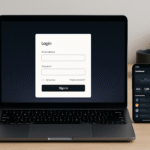To disable Retail Lock on a Toshiba TV model 40L3400U: Press the “Menu” button on the remote. Navigate to “Setup” and select “Location”.Change the setting from “Store” to “Home” mode.
Toshiba TVs are known for their quality and performance, but sometimes users encounter issues like the retail lock feature. This security measure is designed to prevent unauthorized use of the TV in retail settings.
However, it can become a nuisance for home users who accidentally activate it or purchase a TV with the lock still enabled. This guide focuses on disabling the retail lock on the Toshiba TV model 40l3400u, providing step-by-step instructions and troubleshooting tips.
Understanding Retail Lock
What is Retail Lock?
Retail lock, also known as store mode or demo mode, is a feature implemented by manufacturers to showcase their TVs in retail environments. When activated, it limits certain functions and may display promotional content, making it unsuitable for home use.
Why Disable Retail Lock?
Disabling the retail lock is essential for enjoying your Toshiba TV to its fullest potential. It allows access to all features, settings, and normal operation modes designed for home viewing.
Step-by-Step Guide to Disable Retail Lock on a Toshiba TV model 40L3400U
Method 1: Using the Remote Control

- Power on your Toshiba TV model 40l3400u.
- Press the “Menu” button on your remote control.
- Navigate to “Settings” using the arrow keys.
- Select “System Settings” or “System Setup.”
- Look for an option labeled “Retail Mode,” “Store Mode,” or “Home Mode.”
- If “Retail Mode” is selected, change it to “Home Mode.”
- Confirm your selection and exit the menu.
Method 2: Using TV Buttons (Without Remote)
If you don’t have access to the remote control, you can try this method:
- Locate the control buttons on your Toshiba TV. They’re usually on the side or bottom of the TV.
- Press and hold the “Menu” button for about 5 seconds.
- Use the volume up/down buttons to navigate through the on-screen menu.
- Find the “System Settings” or “System Setup” option.
- Look for “Retail Mode” or “Store Mode” and change it to “Home Mode.”
- Confirm your selection and exit the menu.
Method 3: Factory Reset
If the above methods don’t work, a factory reset might be necessary:
- Press the “Menu” button on your remote or TV.
- Navigate to “Settings” > “System Settings” > “Reset.”
- Select “Factory Reset” or “Reset TV to Factory Settings.”
- Enter your PIN if prompted (default is usually 0000 or 1234).
- Confirm the reset and wait for the TV to restart.
- During the initial setup, ensure you select “Home Mode” when prompted.
Troubleshooting Common Problems
TV Doesn’t Respond to Remote
If your TV isn’t responding to the remote:
- Check the batteries and replace them if necessary.
- Ensure there are no obstructions between the remote and the TV.
- Try using the TV’s built-in buttons instead.
Menu Options Are Grayed Out
Sometimes, certain menu options may be inaccessible in retail mode:
- Try performing a soft reset by unplugging the TV for 60 seconds.
- If that doesn’t work, proceed with the factory reset method.
Retail Lock Persists After Reset
In rare cases, the retail lock may persist even after a reset:
- Contact Toshiba customer support for assistance.
- They may provide a specific code or procedure for your model.
Benefits of Self-Troubleshooting
Cost Savings
Learning to disable the retail lock yourself can save money on potential service calls or technician fees.
Time Efficiency
Resolving the issue on your own is often quicker than waiting for a service appointment.
Skill Development
Troubleshooting your TV helps you become more familiar with its features and settings, potentially useful for future issues.
Also, Read this Blog : Everything You Need to Know About gorl:c5clh1pzkxc= gru
Alternative Methods for Unlocking
Service Menu Access
Some Toshiba models have a hidden service menu that can disable retail lock:
- Turn off the TV.
- Press “Menu” + “5” + “Channel Up” on the TV (not remote) simultaneously.
- Navigate the service menu carefully, as changing the wrong settings can cause issues.
Software Update
Checking for and installing the latest software update might resolve retail lock issues:
- Go to “Settings” > “System” > “Software Update.”
- If an update is available, install it and check if the retail lock is resolved.
Tips to Avoid Future Lockouts
- Always select “Home Mode” during initial setup or after resets.
- Avoid pressing button combinations that might activate retail mode accidentally.
- Keep your TV’s software up to date.
- Store the user manual in a safe place for future reference.
- Note down any PIN codes or passwords you set for your TV.
Frequently Asked Questions :
How do I manually reset my TV?
To manually reset your Toshiba TV model 40l3400u:
- Unplug the TV from the power outlet.
- Wait for at least 60 seconds.
- Plug the TV back in and turn it on.
- If issues persist, try the factory reset method described earlier in this guide.
What is the PIN code for Toshiba TV?
The default PIN code for most Toshiba TVs is either 0000 or 1234. If you’ve changed it and can’t remember:
- Check your TV’s user manual for reset instructions.
- Contact Toshiba customer support for assistance.
- As a last resort, perform a factory reset, which will revert the PIN to its default.
How do you reset a Toshiba TV without a remote?
To reset your Toshiba TV without a remote:
- Locate the control buttons on your TV.
- Press and hold the “Menu” button for about 5 seconds.
- Use volume buttons to navigate to “Settings” > “System Settings” > “Reset.”
- Select “Factory Reset” using the TV buttons.
- Confirm the reset and wait for the TV to restart.
How to unlock the panel lock on Toshiba TV?
To unlock the panel lock on your Toshiba TV:
- Press and hold the “Volume -” button on the TV for about 15 seconds.
- If that doesn’t work, try pressing “Menu” + “Volume -” simultaneously for 15 seconds.
- If the panel is still locked, perform a factory reset as described earlier.
Why is my Toshiba TV stuck in-store mode?
Your Toshiba TV might be stuck in-store mode due to:
- Accidental activation of retail mode.
- Purchasing a display model from a store.
- A software glitch or outdated firmware.
Try the methods described in this guide to switch to home mode. If problems persist, contact Toshiba support for model-specific assistance.
Conclusion
Disabling the retail lock on your Toshiba TV model 40l3400u is a straightforward process that can greatly enhance your viewing experience. By following the step-by-step guide and troubleshooting tips provided in this article, you should be able to resolve the issue and fully enjoy your TV’s features.
Remember that while self-troubleshooting can be rewarding and cost-effective, it’s important to proceed with caution. If you’re unsure about any step or if the problem persists after trying these methods, don’t hesitate to contact Toshiba’s customer support for professional assistance.
Keeping your TV’s software up to date and familiarizing yourself with its settings can help prevent future issues with retail lock or other features. As technology evolves, so do the methods for managing these devices, so staying informed about your specific model can be beneficial in the long run.